
Sign in
Simplify your workflow in minutes.

Sign in
Simplify your workflow in minutes.
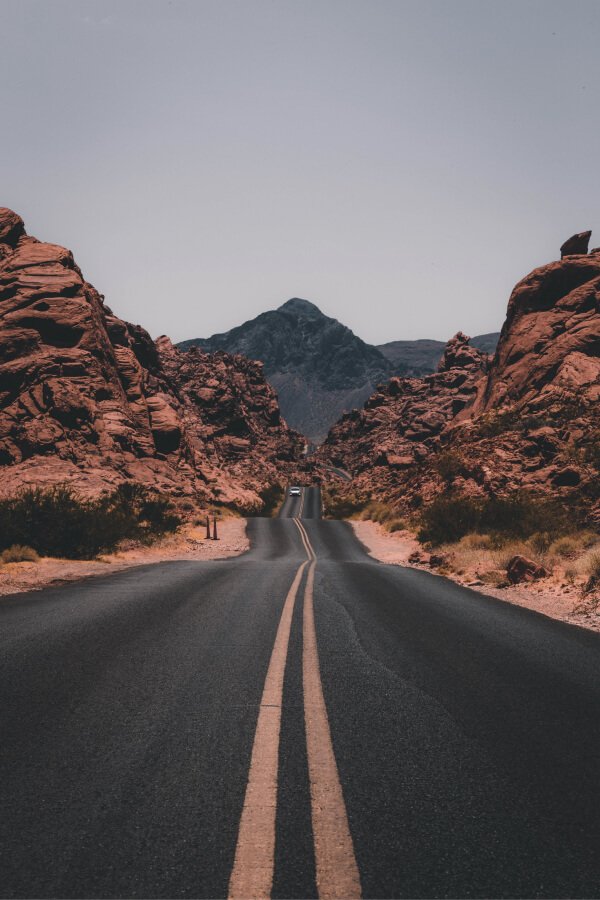
Sign up
Simplify your workflow in minutes.

Sign up
Simplify your workflow in minutes.

Simplify your workflow in minutes.

Simplify your workflow in minutes.
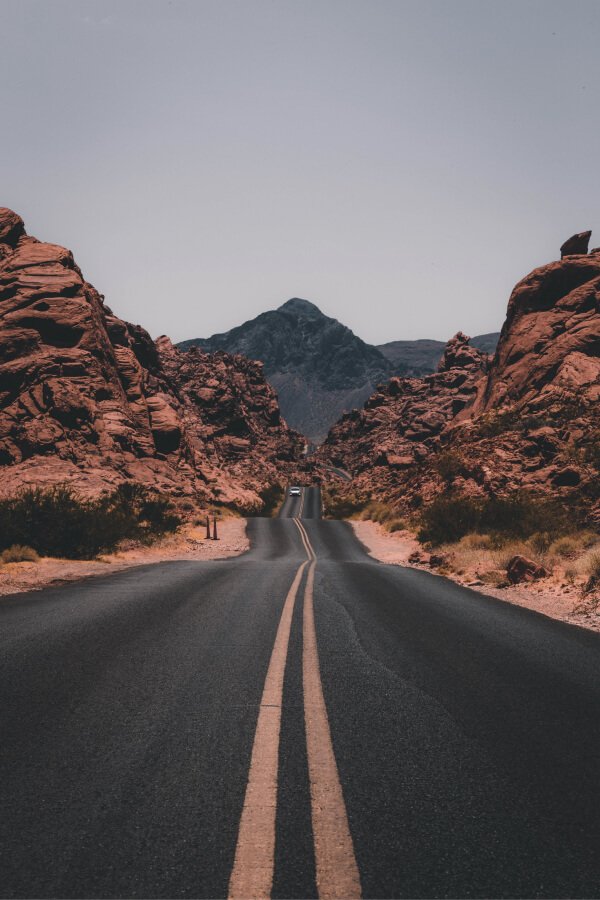
Simplify your workflow in minutes.

Simplify your workflow in minutes.
How can I purchase a course?
To purchase a course, either you can select the preferred course from the home page and make the payment and purchase it directly. Or else add the preferred course into ‘Favourites’ and open favourites and add the course into the bag. Then open ‘My Bag’ and proceed with the Payment.
How can I download videos and watch them offline?
To download a video, you have to purchase the course first. Then click on the ‘My Courses’ button where you can find purchased courses, select the subject, and then click the ‘Video Lessons’ there you can select the topic to be downloaded. While playing the video you can find a download button in the bottom right corner of the video player, click the icon and the video will be downloaded.
Where can l get offline videos?
There are two ways to get the Offline videos on the Profile button in the footer menu and in the side menu. You can see offline videos and click on them.
If I have a course related doubt, how can I get it cleared?
When you come across a doubt you can avail the help of your tutor by posting your Doubts in the preferred subject. To post your doubts, enter the subject and in the dropdown menu you could find a session named ‘Ask Your Doubt’. Click on the button and post your question. The doubt will be answered within 12 hours by your tutor.
How can I attend a Unit test?
After the completion of each course, you can try out the unit test to check the level of knowledge gained. For this click on the ‘My Courses’ button and get into the already availed course, select the subject and there you can find the button ‘Unit Test’. Click on it and try out the questions.
Where can I see the scores of unit tests?
The scores of the unit test can be viewed in the already availed course, where you can find a button named ‘Analytics’, click on this and get your scores.
How can I appear for an exam?
To appear for an exam click on the ‘Exams’ button on the footer menu where you can get the question paper.
What does the ‘Progress Report’ stand for?
The ‘Progress Report’ displays the marks you have scored for the Periodic exams.
How to earn points in the wallet?
You have a chance to earn extra points. For this, you have to introduce this Application to someone by the simple way of sharing this App. For sharing this click on the ‘Refer & Earn’ button inside the menu or Profile and share the link. This bonus point can be redeemed at the time of your next purchase.
Contact us ! Let us know how we can best help you and we’ll do our very best.