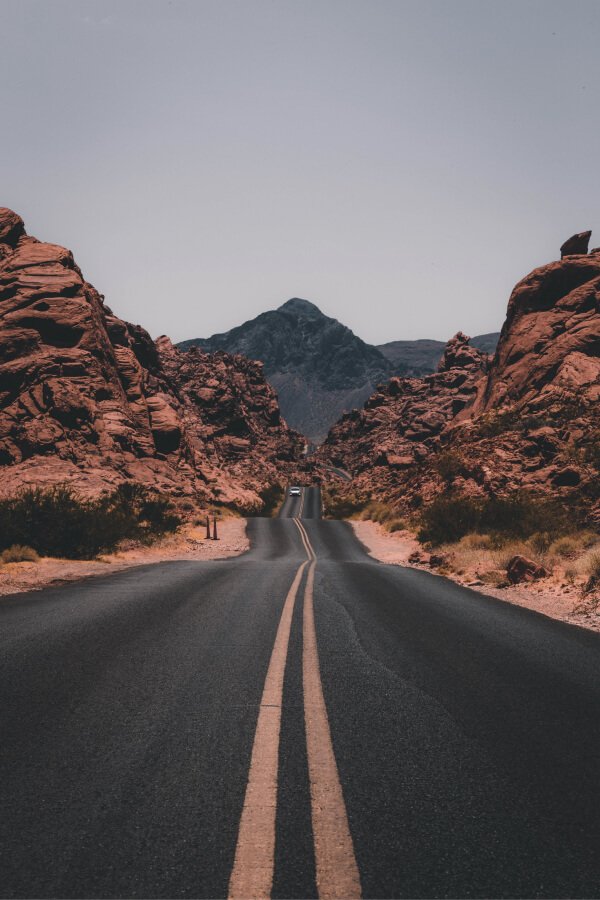How to Pin a Location on Google Maps in Android and iOS Devices
Uvais vnr
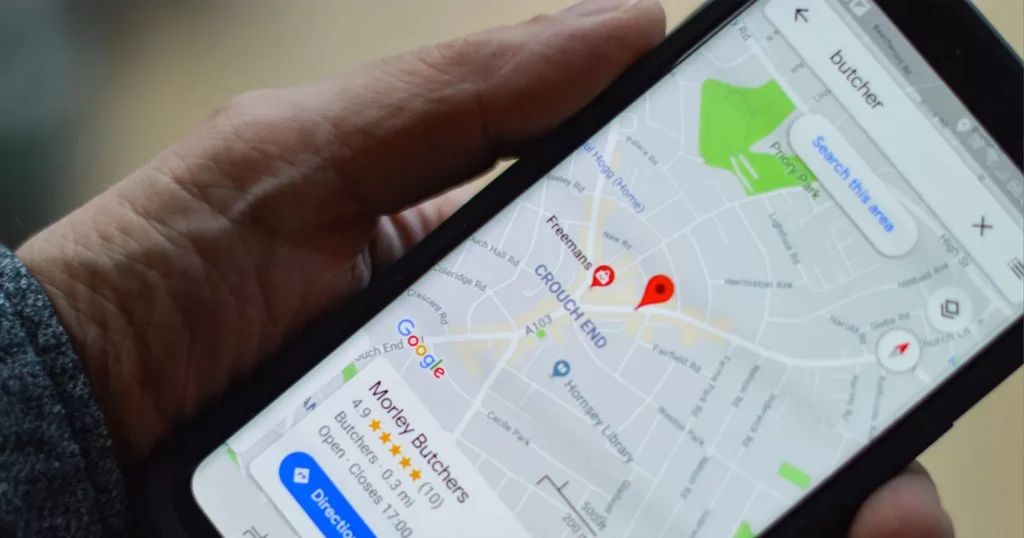
Google Maps is one of the most popular and reliable navigation tools, offering a variety of features, including the ability to pin specific locations. This is incredibly useful for remembering places or sharing locations with others. Whether you’re using an Android or iOS device, pinning a location on Google Maps is a straightforward process. In this blog, we’ll guide you step-by-step on how to do it on both platforms.
Why Pin a Location?
Pinning a location on Google Maps allows you to:
- Save your favourite spots for easy access.
- Share specific locations with friends or family.
- Navigate back to a location you’ve pinned without searching for it again.
Now, let’s dive into the process for Android and iOS devices.
How to Pin a Location on Android Devices
1. Open Google Maps
Ensure that Google Maps is installed and up to date. Open the app by tapping on the Google Maps icon from your home screen or app drawer.
2. Search for a Location or Use the Map
You can either search for a specific location by typing its name into the search bar at the top or scroll through the map to find the exact spot you want to pin.
3. Pin the Location
Once you’ve located the spot on the map, follow these steps:
- Tap and hold on to the location you want to pin.
- A red pin will appear, marking the spot.
- You’ll also see a small info box at the bottom of the screen with details about the location you’ve pinned.
4. Save or Share the Location
After pinning a location, you have several options:
- Save: You can save the pinned location by tapping the “Save” button. Choose a list such as “Favorites,” or “Want to go,” or create a new list to organize your saved places.
- Share: To share the location with someone, tap the “Share” button. You’ll be given options to share the link via apps like WhatsApp, Messages, or Email.
5. Navigating to the Pinned Location
To navigate to the pinned location, tap the “Directions” button. You can select your mode of transport (driving, walking, etc.), and Google Maps will guide you there.
How to Pin a Location on iOS Devices
1. Open Google Maps
Make sure you have Google Maps installed from the App Store and that it’s updated. Open the app from your home screen.
2. Search for a Location or Browse the Map
Just like on Android, you can either search for a location by typing it in the search bar or explore the map manually to find a spot.
3. Drop a Pin
Once you’ve found the location:
- Tap and hold the spot on the map where you want to drop a pin.
- A red pin will appear, and an information box will pop up at the bottom of the screen with details about the location.
4. Save or Share the Pinned Location
After you’ve pinned the location, you have several options:
- Save: Tap “Save” to add the location to a list, such as “Starred Places” or create a new list.
- Share: Use the “Share” button to send the location to others through apps like Messages, Mail, or social media platforms.
5. Navigating to the Pinned Location
To navigate, tap “Directions” and choose your mode of transport. Google Maps will then guide you to the pinned spot.
Additional Tips and Features
Pin Multiple Locations
If you’re planning a trip or need to track multiple spots, you can pin several locations by following the same steps. Each pin will appear on your map, and you can view them by opening your saved lists.
Label Your Pins
You can also customize pinned locations by adding labels. After pinning a spot, tap on the location’s name at the bottom of the screen, then choose “Label” to create a custom name for easy reference.
Use Offline Maps
If you’re heading to a location with limited connectivity, download an offline map. After pinning the location, tap on your profile picture, go to “Offline Maps,” and download the map of the area around your pin. This will ensure you can still navigate even without internet access.
Conclusion
Pinning a location on Google Maps is a simple and effective way to save important places, plan trips, and share spots with others. Whether you’re on an Android or iOS device, the process is nearly identical and very user-friendly. So next time you want to save a place, just drop a pin and make your life easier!
Let us know in the comments if you have any questions or tips of your own about using Google Maps.
Feel free to personalize your pins and lists to keep track of all your favourite spots!